This blog post is part of series of two posts that describe weaknesses in Microsoft Excel that could be leveraged to create malicious phishing documents signed by Microsoft that load arbitrary code.
These weaknesses have been addressed by Microsoft in the following patch: CVE-2021-28449. This patch means that the methods described in this post are no longer applicable to an up-to-date and securely configured MS Office install. However, we will uncover a largely unexplored attack surface of MS Office for further offensive research and will demonstrate practical tradecraft for exploitation.
In this blog post (part 1), we will discuss the following:
- The Microsoft Analysis ToolPak Excel and vulnerabilities in XLAM add-ins which are distributed as part of this.
- Practical offensive MS Office tradecraft which is useful for weaponizing signed add-ins which contain vulnerabilities, such as transposing third party signed macros to other documents.
- Our analysis of Microsoft’s mitigations applied by CVE-2021-28449.
We will update this post with a reference to part 2 once it is ready.
An MS Office installation comes with signed Microsoft Analysis ToolPak Excel add-ins (.XLAM file type) which are vulnerable to multiple code injections. An attacker can embed malicious code without invalidating the signature for use in phishing scenarios. These specific XLAM documents are signed by Microsoft.
The resulting exploit/maldoc supports roughly all versions of Office (x86+x64) for any Windows version against (un)privileged users, without any prior knowledge of the target environment. We have seen various situations at our clients where the specific Microsoft certificate is added as a Trusted Publisher (meaning code execution without a popup after opening the maldoc). In other situations a user will get a popup showing a legit Microsoft signature. Ideal for phishing!
Research background
At Outflank, we recognise that initial access using maldocs is getting harder due to increased effectiveness of EDR/antimalware products and security hardening options for MS Office. Hence, we continuously explore new vectors for attacking this surface.
During one of my research nights, I started to look in the MS Office installation directory in search of example documents to further understand the Office Open XML (OpenXML) format and its usage. After strolling through the directory C:\program files\Microsoft Office\ for hours and hours, I found an interesting file that was doing something weird.
Introduction to Microsoft’s Analysis Toolpak add-in XLAMs
The Microsoft Office installation includes a component named “Microsoft’s Analysis ToolPak add-in”. This component is implemented via Excel Add-ins (.XLAM), typically named ATPVBAEN.XLAM and located in the office installation directory. In the same directory, there is an XLL called analys32.xll which is loaded by this XLAM. An XLL is a DLL based Excel add-in.
The folders and files structure are the same for all versions and look like this:

The Excel macro enabled add-in file (XLAM) file format is relatively similar to a regular macro enabled Excel file (XLSM). An XLAM file usually contains specific extensions to Excel so new functionality and functions can be used in a workbook. Our ATPVBAEN.XLAM target implements this via VBA code which is signed by Microsoft. However, signing the VBA code does not imply integrity control over the document contents or the resources it loads…
Malicious code execution through RegisterXLL
So, as a first attempt I copied ATPVBAEN.XLAM to my desktop together with a malicious XLL which was renamed to analys32.xll. The signed XLAM indeed loaded the unsigned malicious XLL and I had the feeling that this could get interesting.
Normally, the signed VBA code in ATPVBAEN.XLAM is used to load an XLL in the same directory via a call to RegisterXLL. The exact path of this XLL is provided inside an Excel cell in the XLAM file. Cells in a worksheet are not signed or validated and can be manipulated by an attacker. In addition, there is no integrity check upon loading the XLL. Also, no warning is given, even if the XLL is unsigned or loaded from a remote location.
We managed to weaponize this into a working phishing document loading an XLL over WebDAV. Let’s explore why this happened.
No integrity checks on loading unsigned code from a signed context using RegisterXLL
ATPVBAEN.XLAM loads ANALYS32.XLL and uses its exported functions to provide functionality to the user. The XLAM loads the XLL using the following series of functions which are analysable using the olevba tool. Note that an XLL is essentially just a DLL with the function xlAutoOpen exported. The highlighted variables and functions are part of the vulnerable code:
> olevba ATPVBAEN.XLAM
olevba 0.55.1 on Python 3.7.3 - http://decalage.info/python/oletools
=================================================================
VBA MACRO VBA Functions and Subs.bas
in file: xl/vbaProject.bin - OLE stream: 'VBA/VBA Functions and Subs'
- - - - - - - - - - - - - - - - - - - - - - - - - - - - - - - - -
' ANALYSIS TOOLPAK - Excel AddIn
' The following function declarations provide interface between VBA and ATP XLL.
' These variables point to the corresponding cell in the Loc Table sheet.
Const XLLNameCell = "B8"
Const MacDirSepCell = "B3"
Const WinDirSepCell = "B4"
Const LibPathWinCell = "B10"
Const LibPathMacCell = "B11"
Dim DirSep As String
Dim LibPath As String
Dim AnalysisPath As StringThe name of the XLL is saved in cell B4 and the path in cell B10. Which looks as follows, if you unhide the worksheet:
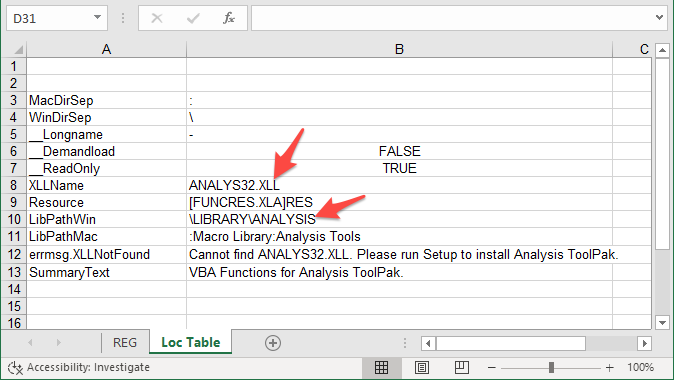
The auto_open() function is called when the file is opened and the macro’s are enabled/trusted.
' Setup & Registering functions
Sub auto_open()
Application.EnableCancelKey = xlDisabled
SetupFunctionIDs
PickPlatform
VerifyOpen
RegisterFunctionIDs
End SubFirst, the PickPlatform function is called to set the variables. LibPath, is set here to LibPathWinCell’s value (which is under the attacker’s control) in case the workbook is opened on Windows.
Private Sub PickPlatform()
Dim Platform
ThisWorkbook.Sheets("REG").Activate
Range("C3").Select
Platform = Application.ExecuteExcel4Macro("LEFT(GET.WORKSPACE(1),3)")
If (Platform = "Mac") Then
DirSep = ThisWorkbook.Sheets("Loc Table").Range(MacDirSepCell).Value
LibPath = ThisWorkbook.Sheets("Loc Table").Range(LibPathMacCell).Value
Else
DirSep = ThisWorkbook.Sheets("Loc Table").Range(WinDirSepCell).Value
LibPath = ThisWorkbook.Sheets("Loc Table").Range(LibPathWinCell).Value
End If
End Sub
The function VerifyOpen will try looking for the XLL, as named in XLLNameCell = "B8", then start looking in the entire PATH of the system and finally look in the path as defined by LibPath. Note, all (red / orange) highlighted variables are under the attacker’s control and vulnerable. We are going to focus on attacking the red highlighted code.
Private Sub VerifyOpen()
XLLName = ThisWorkbook.Sheets("Loc Table").Range(XLLNameCell).Value
theArray = Application.RegisteredFunctions
If Not (IsNull(theArray)) Then
For i = LBound(theArray) To UBound(theArray)
If (InStr(theArray(i, 1), XLLName)) Then
Exit Sub
End If
Next i
End If
Quote = String(1, 34)
ThisWorkbook.Sheets("REG").Activate
WorkbookName = "[" & ThisWorkbook.Name & "]" & Sheet1.Name
AnalysisPath = ThisWorkbook.Path
AnalysisPath = AnalysisPath & DirSep
XLLFound = Application.RegisterXLL(AnalysisPath & XLLName)
If (XLLFound) Then
Exit Sub
End If
AnalysisPath = ""
XLLFound = Application.RegisterXLL(AnalysisPath & XLLName)
If (XLLFound) Then
Exit Sub
End If
AnalysisPath = LibPath
XLLFound = Application.RegisterXLL(AnalysisPath & XLLName)
If (XLLFound) Then
Exit Sub
End If
XLLNotFoundErr = ThisWorkbook.Sheets("Loc Table").Range("B12").Value
MsgBox (XLLNotFoundErr)
ThisWorkbook.Close (False)
End Sub
RegisterXLL will load any XLL without warning / user validation. Copying the XLAM to another folder and adding a (malicious) XLL named ANALYS32.XLL in the same folder allows for unsigned code execution from a signed context.
There are no integrity checks on loading additional (unsigned) resources from a user-accepted (signed) context.
Practical weaponization and handling different MS Office installs
For full weaponization, an attacker needs to supply the correct XLL (32 vs 64 bit) as well as a method to deliver multiple files, both the Excel file and the XLLs. How can we solve this?
Simple weaponization
The simplest version of this attack can be weaponized by an attacker once he can deliver multiple files, an Excel file and the XLL payload. This can be achieved by multiple vectors, e.g. offering multiple files for download and container formats such as .zip, .cab or .iso.
In the easiest form, the attacker would copy the ATPVBAEN.XLAM from the Office directory and serve a malicious XLL, named ANALYS32.XLL next to it. The XLAM can be renamed according to the phishing scenario. By changing the XLLName Cell in the XLAM, it is possible to change the XLL name to an arbitrary value as well.
MS Office x86 vs x64 bitness – Referencing the correct x86 and x64 XLLs (PoC 1)
For a full weaponization, an attacker would require knowledge on whether 64-bit or 32-bit versions of MS Office are used at a victim. This is required because an XLL payload (DLL) works for either x64 or x86.
It is possible to obtain the Office bitness using =INFO("OSVERSION") since the function is executed when the worksheet is opened, before the VBA Macro code is executed. For clarification, the resulting version string includes the version of Windows and the bitness of Office, ex; “Windows (32-bit) NT 10.00”. An attacker can provide both 32- and 64-bit XLLs and use Excel formulas to load the correct XLL version.
The final bundle to be delivered to the target would contain:
PoC-1-local.zip
├ Loader.xlam
├ demo64.dat
├ demo32.dat
A 64-bit XLL is renamed to demo64.dat and is loaded from the same folder. It can be served as zip, iso, cab, double download, etc.
Payload: Changed XLLName cell B8 to= "demo" & IF(ISERROR(SEARCH("64";INFO("OSVERSION"))); "32"; "64") & ".dat"
Loading the XLL via webdav
With various Office trickery, we also created a version where the XLAM/XLSM could be sent directly via email and would load the XLL via WebDAV. Details of this are beyond the scope of this blog, but there are quite a few tricks to enable the WebDAV client on a target’s machine via MS Office (but that is for part 2 of this series).
Signed macro transposing to different file formats
By copying the vbaproject.bin, signed VBA code can be copied/transposed into other file formats and extensions (e.g. from XLAM to XLSM to XLS).
Similarly, changing the file extension from XLAM to XLSM can be performed by changing one word inside the document in [Content_Types].xml from ‘addin’ to ‘sheet’. The Save As menu option can be used to convert the XLSM (Open XML) to XLS (compound file).
Signature details
Some noteworthy aspects of the signature that is applied on the VBA code:
- The VBA code in the XLAM files is signed by Microsoft using timestamp signing which causes the certificate and signature to remain valid, even after certificate expiration. As far as we know, timestamp signed documents for MS Office cannot be revoked.
- The XLAMs located in the office installer are signed by
CN = Microsoft Code Signing PCA 2011with varying validity start and end dates. It appears that Microsoft uses a new certificate every half year, so there are multiple versions of this certificate in use. - In various real-world implementations at our clients, we have seen the Microsoft Code Signing PCA 2011 installed as a Trusted Publisher. Some online resources hint towards adding this Microsoft root as a trusted publisher. This means code execution without a popup after opening the maldoc.
- In case an environment does not have the Microsoft certificate as trusted publisher, then the user will be presented with a macro warning. The user can inspect the signature details and will observe that this is a genuine Microsoft signed file.
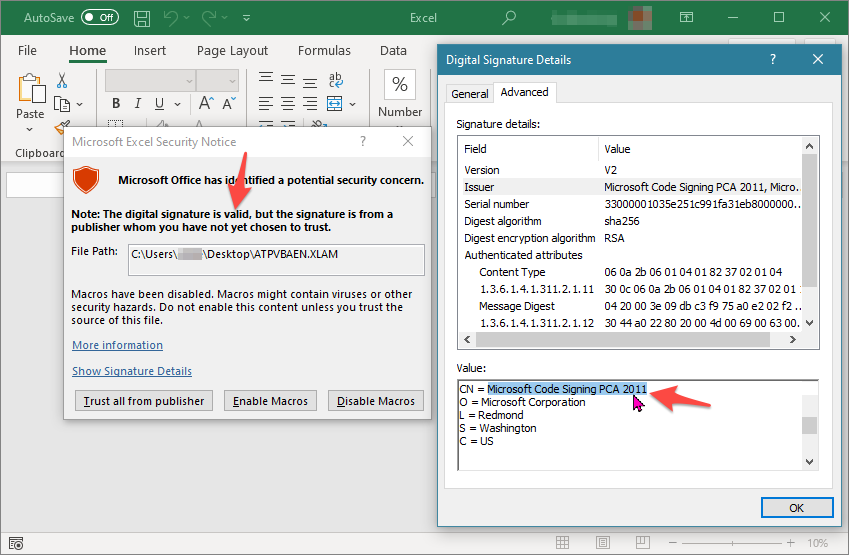
Impact summary
An attacker can transpose the signed code into various other formats (e.g. XLS, XLSM) and use it as a phishing vector.
In case a victim system has marked the Microsoft certificate as trusted publisher and the attacker manages to target the correct certificate version a victim will get no notification and attacker code is executed.
In case the certificate is not trusted, the user will get a notification and might enable the macro as it is legitimately signed by Microsoft.
Scope: Windows & Mac?
Affected products: confirmed on all recent versions of Microsoft Excel (2013, 2016, 2019), for both x86 and x64 architectures. We have found signed and vulnerable ATPVBAEN.XLAM files dating back from 2009 while the file contains references to “Copyright 1991,1993 Microsoft Corporation”, hinting this vulnerability could be present for a very long time.
It is noteworthy to mention that the XLAM add-in that we found supports both paths for Windows and for MacOS and launches the correct XLL payload accordingly. Although MacOS is likely affected, it has not been explicitly tested by us. Theoretically, the sandbox should mitigate (part of) the impact. Have fun exploring this yourself, previous applications by other researchers of our MS Office research to the Mac world have had quite some impact. 😉
Microsoft’s mitigation
Microsoft acknowledged the vulnerability, assigned it https://msrc.microsoft.com/update-guide/vulnerability/CVE-2021-28449 and patched it 5 months later.
Mitigation of this vulnerability was not trivial, due to other weaknesses in these files (see future blog post 2 of this series). Mitigation of the weakness described in this post has been implemented by signing the XLL and a new check that prevents ‘downgrading’ and loading of an unsigned XLL. By default, downgrading is not allowed but this behavior can be manipulated/influenced via the registry value SkipSignatureCheckForUnsafeXLL as described in https://support.microsoft.com/en-gb/office/add-ins-and-vba-macros-disabled-20e11f79-6a41-4252-b54e-09a76cdf5101.
Disclosure timeline
Submitted to MSRC: 30 November 2020
Patch release: April 2021
Public disclosure: December 2021
Acknowledgement: Pieter Ceelen & Dima van de Wouw (Outflank)
Next blog: Other vulnerabilities and why the patch was more complex
The next blog post of this series will explain other vulnerabilities in the same code, show alternative weaponization methods and explain why the patch for CVE-2021-28449 was a complex one.